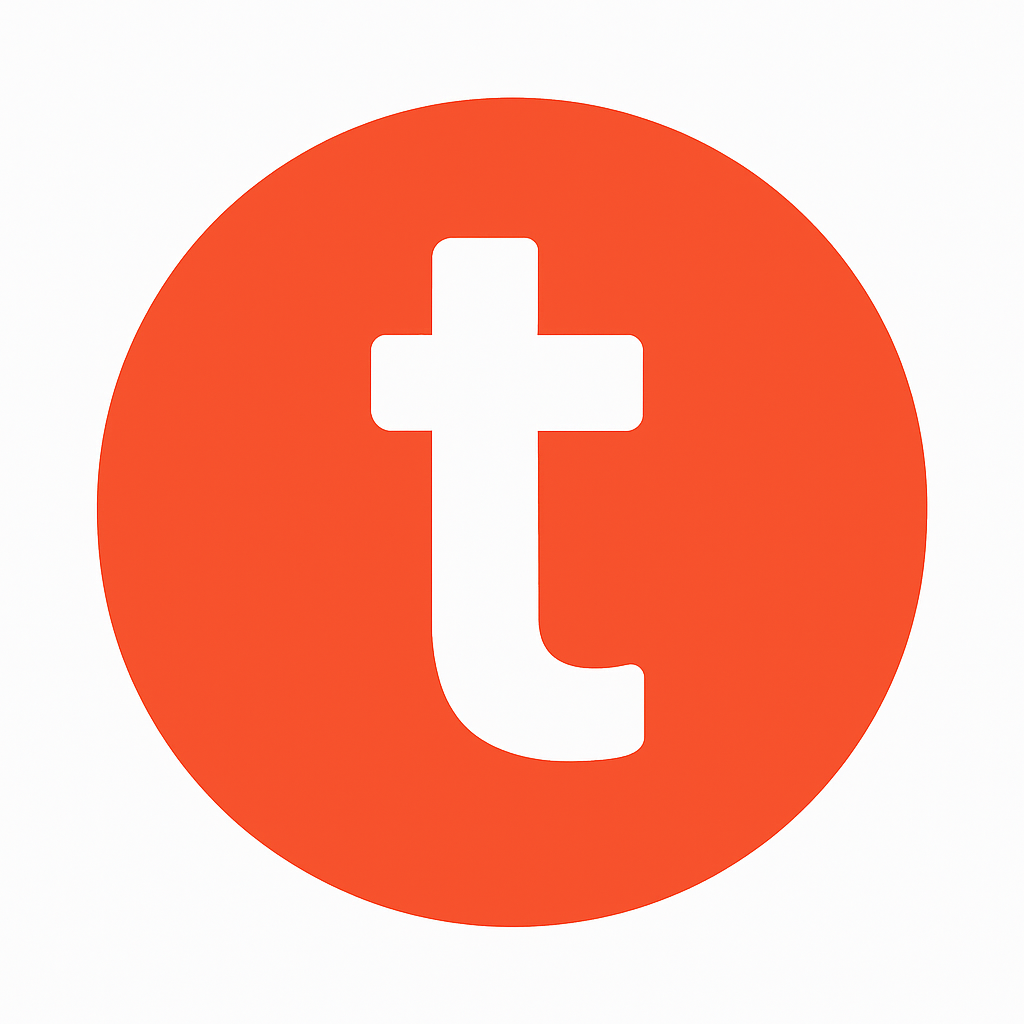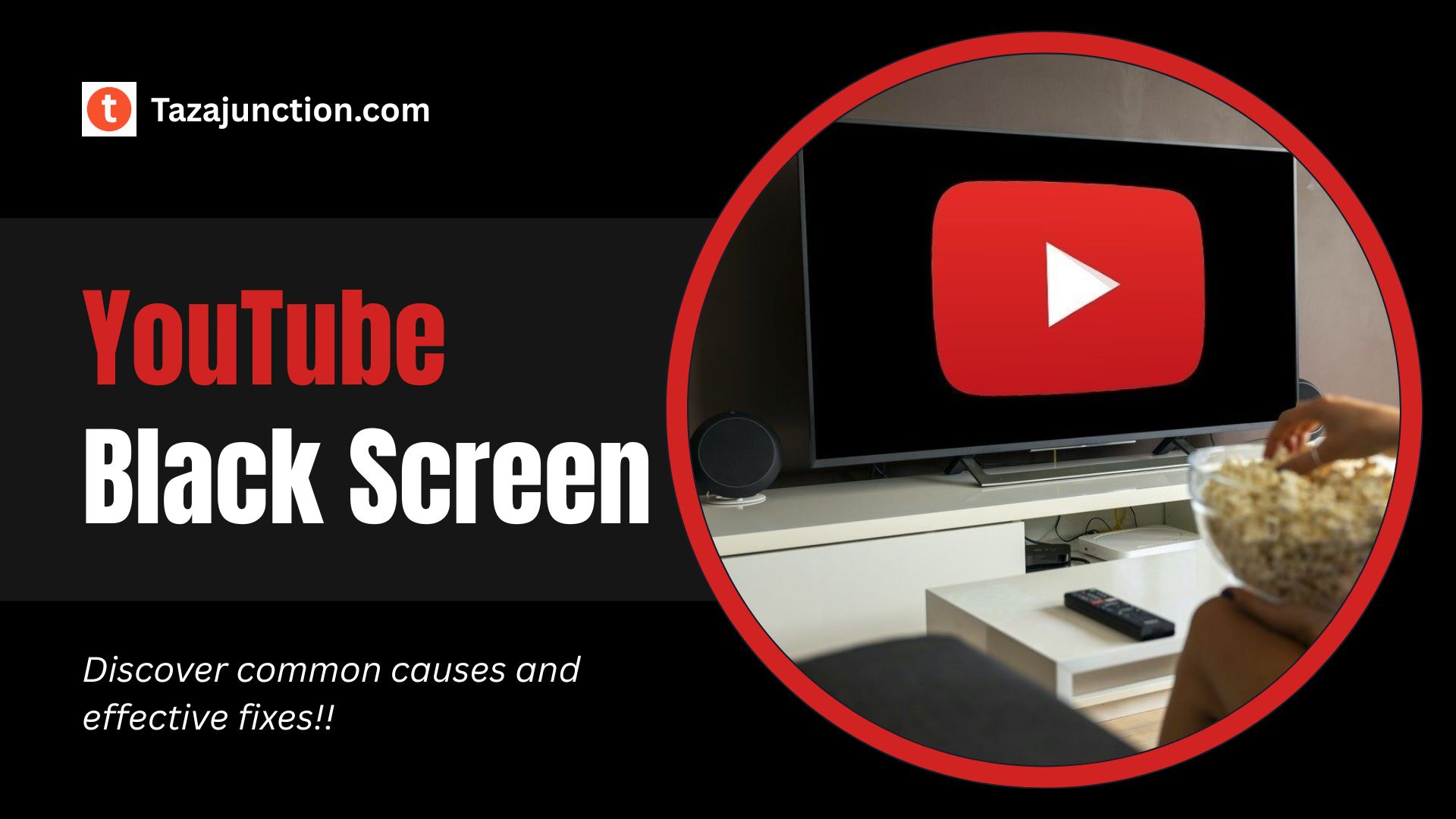We’ve all been there—you fire up YouTube on your smart TV, but instead of smooth playback, you’re met with a black screen.
No error message, no audio, just darkness. It’s baffling, frustrating, and leaves you wondering, why is YouTube black screen on TV? The good news? This common issue has several well-documented causes, and even better—most have straightforward fixes.
Here’s a deep dive of TazaJunction.com into what causes it and how to get your videos playing again.
Table of Contents
Common Causes of YouTube Black Screen on TV
1. Internet Connection Glitches
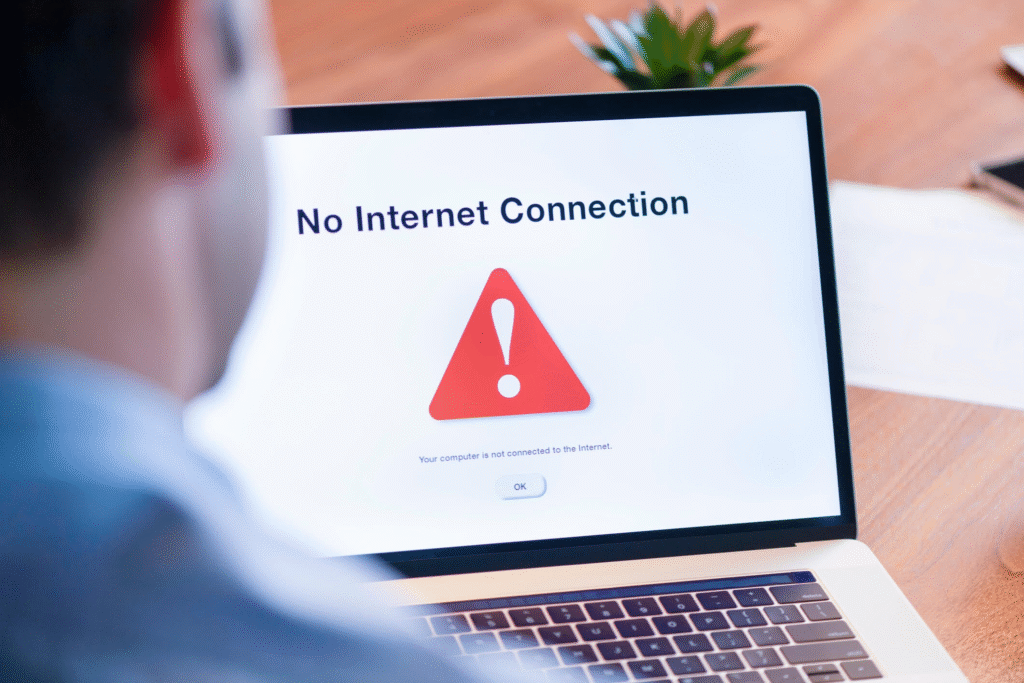
One of the most frequent reasons for a YouTube black screen on TV is simply an unstable or weak internet connection. If your Wi-Fi signal is spotty or bandwidth is maxed out, video content may fail to load properly, resulting in a black screen.
- Fix: Restart your router, switch to a wired connection, or reduce the number of devices using bandwidth.
2. Outdated YouTube App or TV Firmware
The YouTube app and your TV’s operating system evolve rapidly. Compatibility often hinges on running the latest versions.
- Fix: Navigate to your TV’s app settings to update the YouTube app and check the TV menu for system or firmware updates.
3. Corrupt App Cache or Data
Over time, cached files can become corrupted, triggering a YouTube black screen on TV when playback is attempted.
- Fix: Clear cache (or cache and data) for the YouTube app. On most Android TVs, this is housed in Settings → Apps → YouTube → Clear Cache/Data.
4. Temporary System Glitch
Sometimes, a minor system or app glitch can trigger playback errors.
- Fix: Power cycle the TV. Unplug it for about a minute, press and hold the power button, then plug it back in and restart.
5. HDMI or External Device Conflicts

If you’re using a streaming device or console to run YouTube, a poor HDMI connection or incompatible input can cause the black screen.
- Fix: Confirm the HDMI cable is firmly connected and test a different port or cable if necessary.
6. HDR or Frame Rate Mismatch
Smart TVs with HDR and dynamic frame rate can sometimes struggle when the content format switches (e.g., video to ad). This transition can trigger brief blackouts or no output at all.
- Fix: Disable dynamic HDR switching or set output to SDR/standard frame rate to ensure smoother transitions.
7. VPN or Ad-Blocking Interference
Using ad blockers, custom filters, or VPNs can inadvertently block portions of YouTube’s content or disrupt streaming.
- Fix: Temporarily disable any VPN or ad-blocking apps and test if playback improves.
8. Account or Device Overload
YouTube might limit playback if your account is signed in on too many devices or shows conflicting region settings.
- Fix: Log out and log back in, or remove extra devices associated with your account via account settings.
9. YouTube Server Issues
On rare occasions, the fault lies with YouTube or your ISP—service outages or server issues can disrupt streaming for everyone.
- Fix: Check public outage trackers or try other devices to confirm if it’s widespread.
Step-by-Step Fixes for YouTube Black Screen on TV
1. Power Cycle Your TV
Turn off and unplug the TV for at least 60 seconds. Press and hold the power button before turning it back on to clear memory and refresh app behavior.
2. Update Both YouTube App and TV Firmware

Go to your TV’s settings:
- Update YouTube via the app section.
- Look for system updates under Settings → Support or System Update.
3. Clear App Cache/Data
On Android TVs:
- Settings → Apps → YouTube → Clear Cache/Data.
On other platforms:
- Locate similar app or storage management settings to reset app data.
4. Check Your Network
Run an internet speed test—aim for at least 3 Mbps for standard def and upwards of 20 Mbps for HD/4K. If underperforming:
- Restart the router.
- Consider upgrading your internet plan or setting up Ethernet.
5. Swap HDMI Ports or Reset External Device
Ensure solid, damage-free HDMI connections, and try alternate ports. Reboot or reset any connected streaming devices like Roku, Fire Stick, or Apple TV.
6. Adjust HDR or Frame Rate Settings
In your TV display settings:
- Disable automatic HDR switching or continuous dynamic range matching.
- Force display settings like SDR or fixed 60Hz output to minimize blackouts between content types.
7. Re-login to Your YouTube Account
Log out within the YouTube TV app or settings, then sign back in. This can clear credential-based hiccups.
8. Remove Internally Conflicting Apps
Third-party apps like Twitch may interfere with YouTube. If problems started after installing a specific app, try uninstalling or force-stopping it.
9. Reinstall YouTube App
If problems persist:
- Uninstall the YouTube app.
- Restart the TV.
- Reinstall from your platform’s app store.
Why This Fix Journey Matters?
At its core, YouTube black screen on TV isn’t comforting—it disrupts your expectations of smooth entertainment. But with the right troubleshooting steps, you can often resolve it without stress. Whether it’s a cache hang-up, silent HDR blip, or errant VPN, fixes are usually in reach.
These steps reinforce the importance of maintaining smart TV ecosystems—keeping software updated, cleaning out temporary data, and ensuring hardware compatibility all build toward a reliable streaming experience.
Final Thoughts
Getting a YouTube black screen on TV can be unnerving, but most causes—from connectivity woes and cache errors to HDR toggles and app conflicts—can be tackled methodically.
Start simple with a power cycle or update and move toward network and display adjustments only when needed. If YouTube is still stuck in black, consider contacting your TV manufacturer or app platform for deeper support.
Streaming should be simple. With this guide, your YouTube sessions will stay bright again.