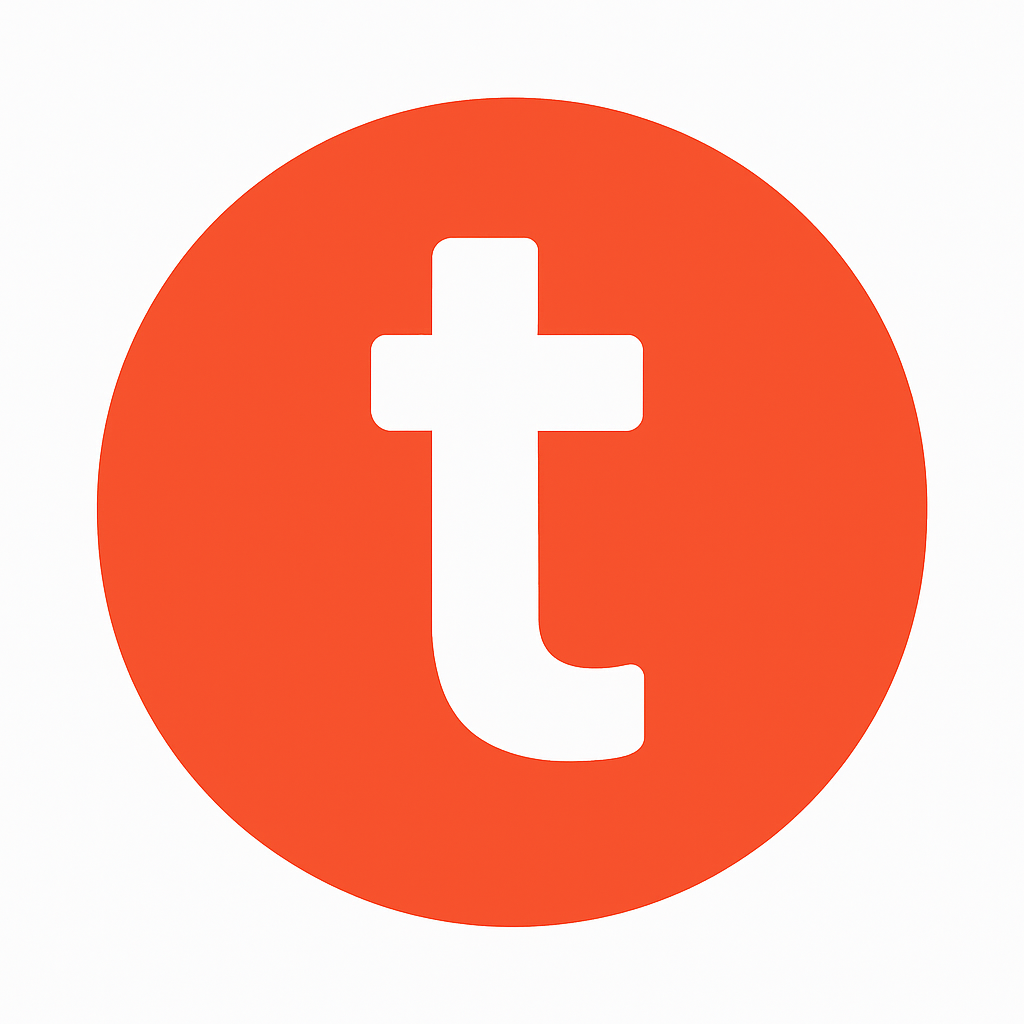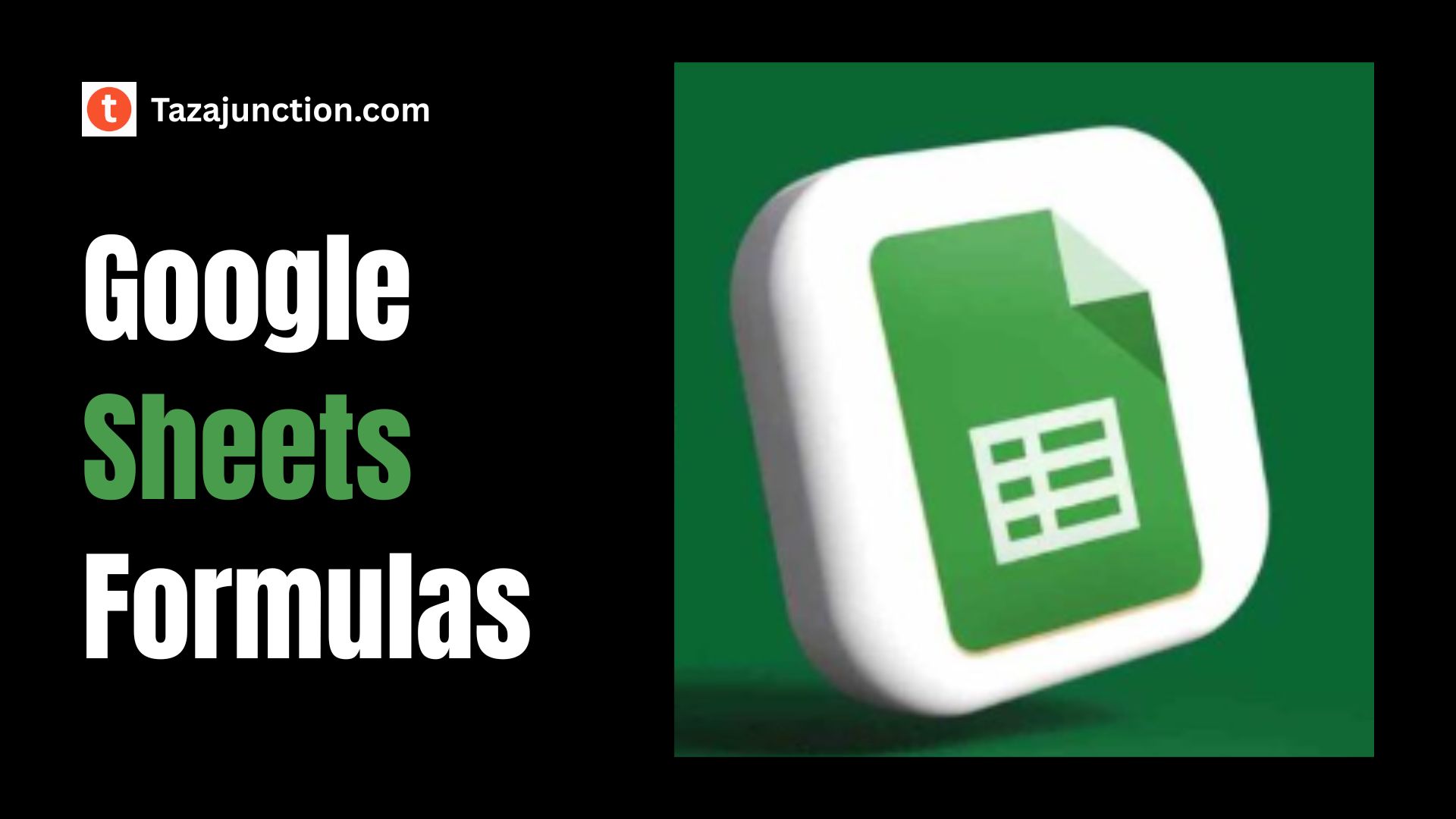If you find yourself cringing at the thought of using spreadsheets, you’re not alone. Many people struggle with complex functions and endless rows of data.
However, the truth is, Google Sheets formulas can simplify your work dramatically—even if you think you hate spreadsheets.
Whether you’re organizing a budget, managing a team project, or analyzing data for reports, learning just a few basic Google Sheets formulas can save you time and frustration.
In this TazaJunction.com article, we’ll explore eight powerful yet easy-to-use Google Sheets formulas that can make your daily tasks far more manageable.
Table of Contents
8 Google Sheets Formulas That Make Work So Much Easier
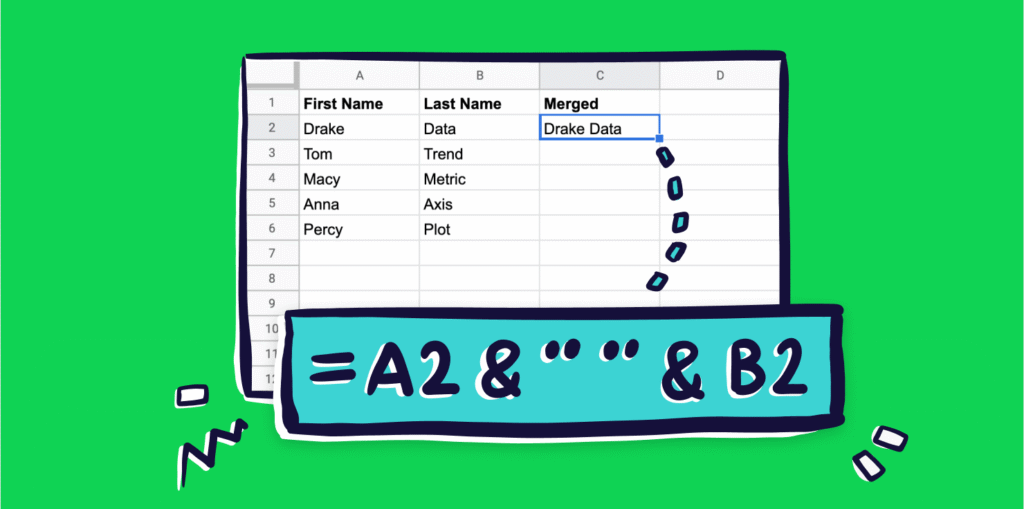
1. SUM – Add It All Up Quickly
Let’s start with the basics. The SUM formula does exactly what you expect—it adds up numbers. It’s one of the most used Google Sheets formulas, especially in budgeting and financial documents.
Example:
=SUM(A1:A10)This adds the values from cell A1 through A10. Instead of manually adding each number, SUM does it in a single command. It’s a foundational tool that saves time and reduces error.
2. IF – Simple Decision-Making
The IF formula is incredibly useful when you want to return different values based on a condition. This is one of the more practical Google Sheets formulas for managing workflow or data tracking.
Example:
=IF(B2>50, "Pass", "Fail")This means: if the value in B2 is greater than 50, return “Pass”; otherwise, return “Fail”. It’s perfect for grading systems, sales targets, or inventory thresholds.
3. VLOOKUP – Find Data Fast
VLOOKUP (vertical lookup) is a lifesaver when dealing with large datasets. This formula looks up a value in one column and returns a value in the same row from another column. It’s one of the more intimidating Google Sheets formulas, but once you get the hang of it, you’ll use it constantly.
Example:
=VLOOKUP("Product A", A2:C10, 3, FALSE)This looks for “Product A” in the first column of the range A2:C10 and returns the value from the third column in the same row. Whether you’re pulling customer details or item prices, VLOOKUP helps you avoid manual searching.
4. CONCATENATE / CONCAT – Combine Text Easily
Need to combine first names and last names in one cell? Want to merge product details? The CONCATENATE or its simpler version, CONCAT, is one of those Google Sheets formulas that makes formatting clean and efficient.
Example:
=CONCATENATE(A2, " ", B2)This joins the content of cells A2 and B2 with a space in between. It’s excellent for combining data fields into a readable format.
5. ARRAYFORMULA – Automate Cell Functions
ARRAYFORMULA is like giving your spreadsheet a superpower. It applies a formula to an entire range of cells, saving you from copying and pasting the same formula again and again.
Example:
=ARRAYFORMULA(B2:B10 * C2:C10)This multiplies every value in column B by its corresponding value in column C. Google Sheets formulas like this one are great for scalable tasks like calculating total sales or bulk discounts.
6. TEXT – Format Numbers and Dates
The TEXT formula allows you to control how numbers and dates appear in your spreadsheet. It’s one of the more underrated Google Sheets formulas, but it’s essential for clean reports and presentations.
Example:
=TEXT(TODAY(), "MM/DD/YYYY")This converts the current date into a readable format. You can use TEXT to turn 2025-07-26 into 07/26/2025 or format 10000 as $10,000.00.
7. COUNTIF – Count Only What You Need
Want to count how many times a specific word or number appears? COUNTIF is your best friend. It’s among the most practical Google Sheets formulas when analyzing frequency or filtering data.
Example:
=COUNTIF(A2:A100, "Pending")This counts how many times the word “Pending” appears in column A. You can use it for attendance, statuses, or product categories.
8. IMPORTRANGE – Pull Data from Other Sheets
The IMPORTRANGE formula is a game changer if you work with multiple spreadsheets. It pulls data from one Google Sheet into another, keeping everything connected without manual updates.
Example:
=IMPORTRANGE("sheet_url", "Sheet1!A1:C10")Just replace “sheet_url” with the actual URL of the spreadsheet. Google Sheets formulas like this one are ideal for team collaboration or dashboard building.
Why These Google Sheets Formulas Matter?
These eight Google Sheets formulas are not just shortcuts—they’re smart tools for working better. Whether you’re a student, freelancer, project manager, or small business owner, learning a few of these can save hours of manual work.
People often assume spreadsheets are only for accountants or data analysts. But the reality is, you don’t need to be a spreadsheet wizard to benefit from them.
With a basic understanding of Google Sheets formulas, you can automate tasks, reduce errors, and make your workflow smoother.
Tips for Learning Google Sheets Formulas
- Start Small: Pick one or two formulas and apply them to real-life problems.
- Use Templates: Google Sheets offers built-in templates that use formulas—great for practice.
- Make Mistakes: Trial and error is part of learning. Use the undo button and explore.
- Break Down Formulas: Understand what each part of the formula is doing.
- Use the Formula Bar: Hovering over functions gives helpful tooltips and usage hints.
Final Thoughts
Even if you’ve always disliked spreadsheets, these eight Google Sheets formulas can make a big difference. From quick calculations to data organization, they turn a once-intimidating tool into something approachable and surprisingly powerful.
You don’t have to master every function. But knowing the right few Google Sheets formulas can transform the way you work. Start with the ones you find most useful and build your confidence from there.
In no time, you’ll be using spreadsheets not because you have to—but because they actually help.