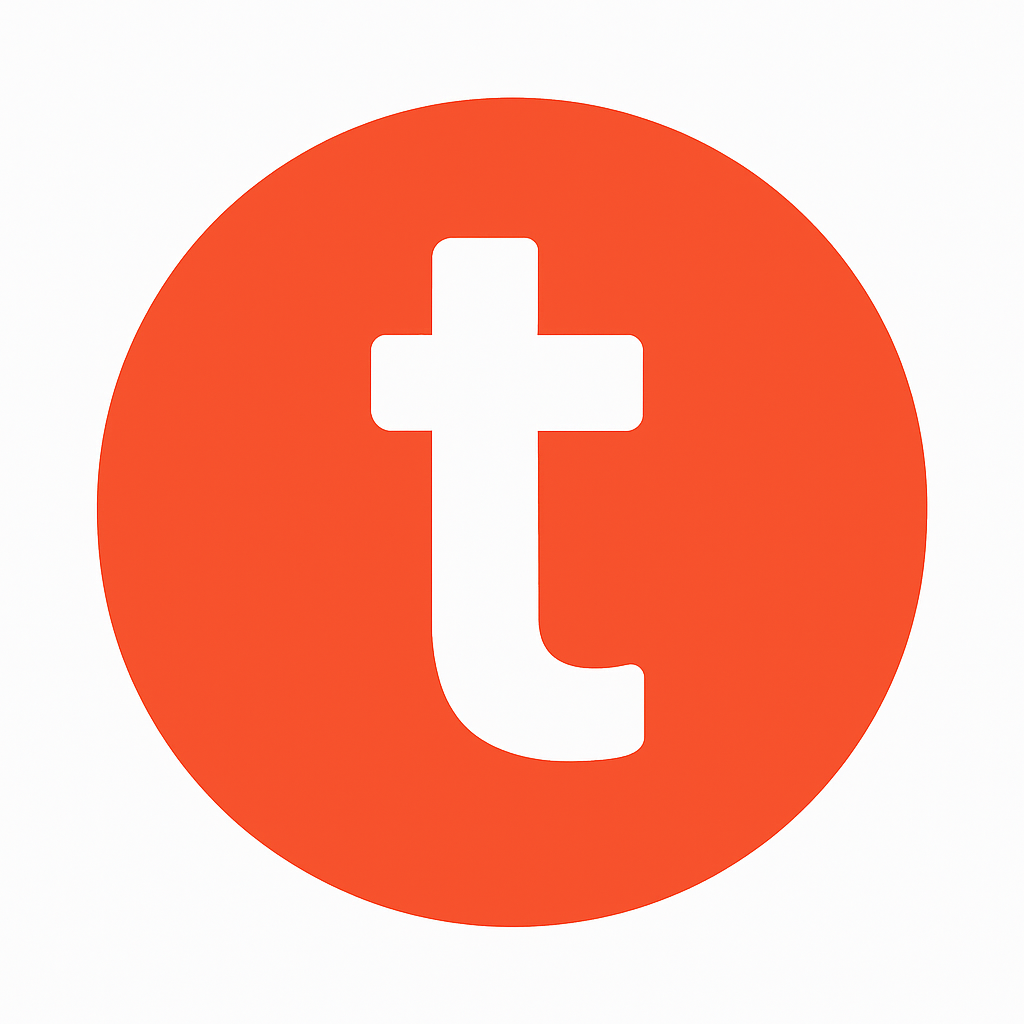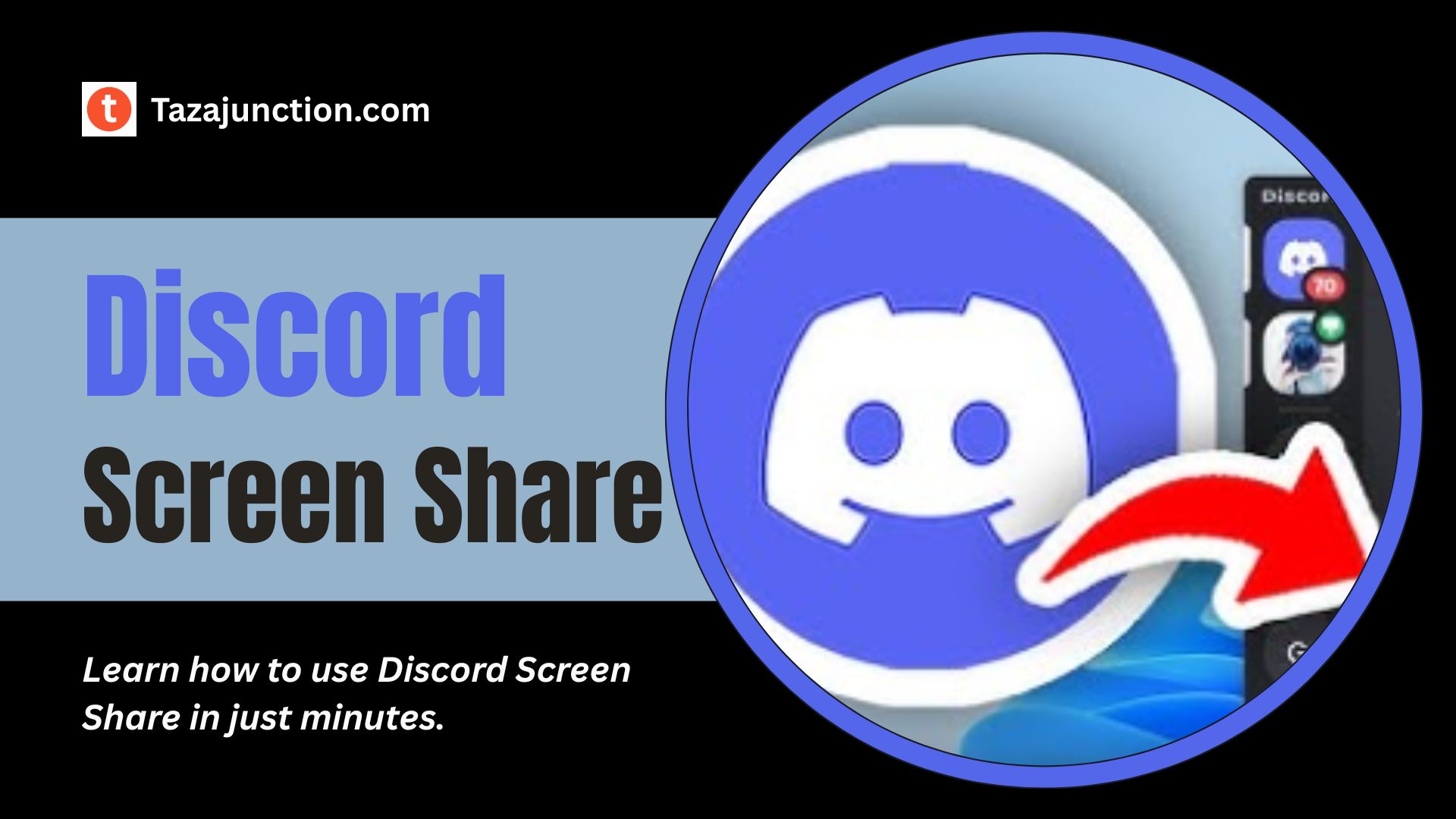In today’s digital age, staying connected through voice, text, and video is more essential than ever. Whether you’re gaming with friends, hosting a study session, or collaborating on a project, Discord Screen Share is one of the platform’s most powerful and underrated features.
With just a few clicks, you can stream your entire desktop or a specific application window directly into a voice channel or direct message.
If you’re new to Discord or just haven’t used screen share before, this TazaJunction.com guide will walk you through everything you need to know about Discord Screen Share—from setup to troubleshooting—in a matter of minutes.
Table of Contents
What is Discord Screen Share?
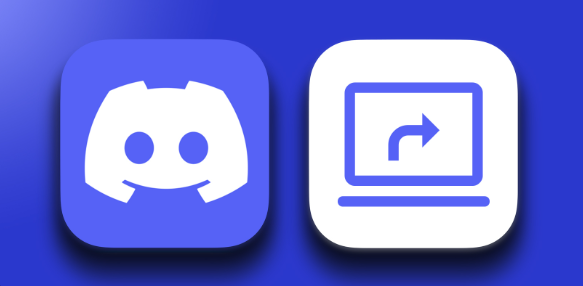
Discord Screen Share is a built-in feature that allows users to broadcast their screen to others in a voice or video chat. It’s available on both desktop and mobile versions of Discord (though desktop provides more robust functionality).
Whether you want to show off gameplay, explain a concept visually, or even watch a video with friends, screen sharing makes it easy and seamless.
Also you can explore ultimate guide to the best offline games you can enjoy on Android devices without an internet connection.
Why Use Discord Screen Share?
There are countless reasons to use Discord Screen Share, including:
- Gaming: Show your gameplay in real-time without needing platforms like Twitch or YouTube.
- Presentations: Perfect for virtual meetings or group study sessions.
- Troubleshooting: Help a friend solve a tech problem by viewing their screen.
- Entertainment: Watch videos, scroll through memes, or browse together.
With screen sharing, Discord becomes more than just a chat app—it becomes a collaborative digital space.
Requirements to Use Discord Screen Share
Before diving in, make sure your setup meets the following requirements:
1. Updated Discord App
Ensure you’re using the latest version of Discord on desktop (Windows, macOS, or Linux). The feature also works on Android and iOS with limited capabilities.
2. Microphone & Speakers
Though not mandatory, having a mic helps enhance communication during screen sharing sessions.
3. Permissions
If you’re in a server voice channel, you need the appropriate role or permission to share your screen. In private calls, anyone can screen share.
4. Hardware Acceleration (Optional)
Enabling hardware acceleration can improve performance during Discord Screen Share, especially when sharing games or high-resolution content.
How to Use Discord Screen Share on Desktop?
Let’s walk through how to get started with Discord Screen Share on your computer in a few easy steps.
Step 1: Join a Voice Channel or Start a DM Call
Open Discord and either:
- Join a voice channel in a server, or
- Start a private video call in Direct Messages
Once connected to audio, you’ll see screen sharing options appear.
Step 2: Click the “Screen” Icon
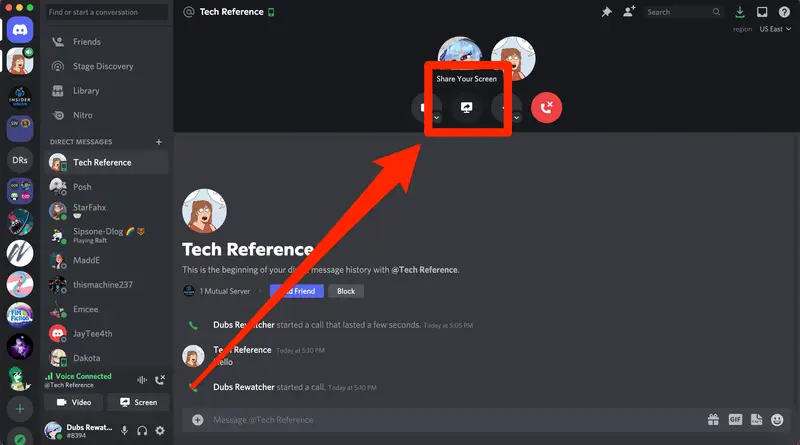
Located near the bottom of your Discord window, next to the camera and mic buttons, is a screen icon labeled “Share Your Screen.” Click it to bring up screen sharing options.
Step 3: Choose What to Share
You’ll be presented with two main options:
- Entire Screen: Share everything on your desktop.
- Application Window: Share only a specific program (great for privacy or focus).
Select your desired option and click “Go Live”.
Step 4: Adjust Settings
While you’re sharing your screen, you can adjust:
- Resolution (up to 1080p for standard users, higher for Nitro subscribers)
- Frame Rate (30 FPS or 60 FPS for Nitro)
- Audio Sharing (optional toggle to stream system audio)
You’re now live! Others in your call or channel can view your screen in real-time.
How to Use Discord Screen Share on Mobile?
While limited compared to desktop, Discord Screen Share on mobile still lets you share your phone’s screen.
Step 1: Open Discord App & Join a Voice or Video Call
Tap into a server voice channel or start a private call.
Step 2: Tap “Share Your Screen”
After joining, a screen share button will appear (it looks like a phone with an arrow). Tap it.
Step 3: Confirm Permissions
You’ll be prompted to allow screen recording. Tap Start Now to begin sharing.
Step 4: Navigate Freely
Anything you do on your phone will now be visible to others in the call, until you end the share.
Tips for a Smooth Discord Screen Share Experience
To get the most out of your Discord Screen Share, keep the following tips in mind:
1. Close Unnecessary Apps
Free up memory and reduce distractions by closing any apps you don’t need during sharing.
2. Disable Notifications
Turn on Do Not Disturb mode or disable notifications to avoid embarrassing pop-ups.
3. Use Push-to-Talk
If you’re not actively speaking, push-to-talk helps eliminate background noise while screen sharing.
4. Test Audio
If sharing audio, make sure to check levels beforehand. Sometimes system sound isn’t picked up correctly.
5. Use a Stable Internet Connection
A good connection is crucial to avoid lag or stuttering for viewers.
Common Issues and Fixes
Even though Discord Screen Share is user-friendly, you might run into a few hiccups. Here are the most common issues and how to resolve them.
Problem 1: Black Screen
Fix: Try disabling hardware acceleration in Discord settings under “Advanced.” Restart the app afterward.
Problem 2: No Audio During Screen Share
Fix: Make sure you’re sharing an application window that supports audio (like a browser or media player) and check the “Share audio” box when selecting the window.
Problem 3: Poor Video Quality
Fix: Check your internet connection. Also, make sure you’re not using battery-saving modes that may limit performance.
Problem 4: Screen Share Not Available
Fix: If the option doesn’t appear, ensure you’re on the latest version of Discord and that you’ve joined a voice call.
Screen Share Use Cases in Real Life
1. Gamers Streaming to Friends
Without going live on Twitch or YouTube, gamers can use Discord Screen Share to show off gameplay, get feedback, or just have fun with friends.
2. Remote Team Collaboration
Working remotely? You can present PowerPoints, demonstrate software tools, or walk through workflows right inside Discord.
3. Virtual Study Groups
Students are increasingly using Discord Screen Share to review lectures, work on problems together, or explain tough concepts.
4. Family Video Sessions
Want to show vacation photos or help a parent with their laptop? Screen sharing is great for connecting across generations.
Final Thoughts
The Discord Screen Share feature is a powerful, accessible tool for anyone who wants to communicate visually and in real time.
Whether you’re gaming, working, or simply hanging out, being able to instantly share your screen with others makes Discord more than just a chat platform—it becomes a virtual hangout space for all kinds of collaboration.
With this guide, you should now be able to use Discord Screen Share confidently and effectively. So the next time you need to show something, walk someone through a process, or just entertain, you’ll be ready to go live in seconds.